In the process, we also made it more functional.
Notifications are used to locate employees who have expiring certificates, or who have not updated their skills in a while.
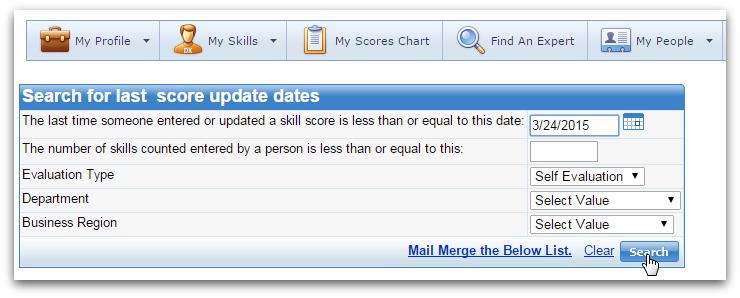
After the system returns the list of employees, the admin can go on to notify them that they need to update their skills or renew a certification (I guess we would not have called it “Notifications” otherwise.)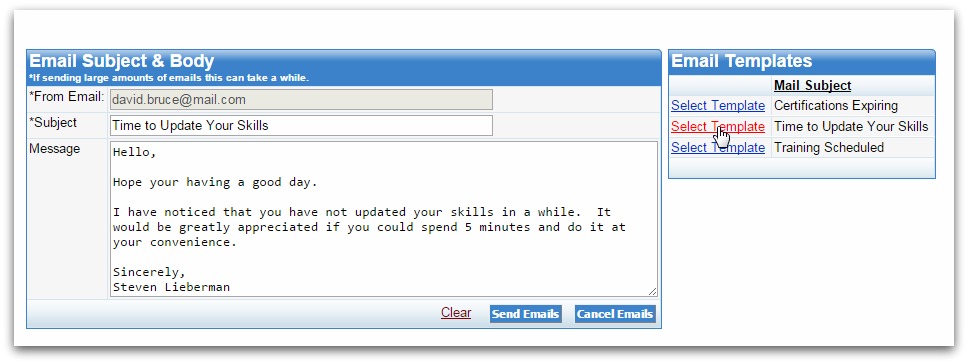
Before the feature upgrade, the two major notification functions (certificate expiry and skills update) were crowded in with some other items under Score Details, and we noticed we sometimes had a hard time finding them (heck we designed this.)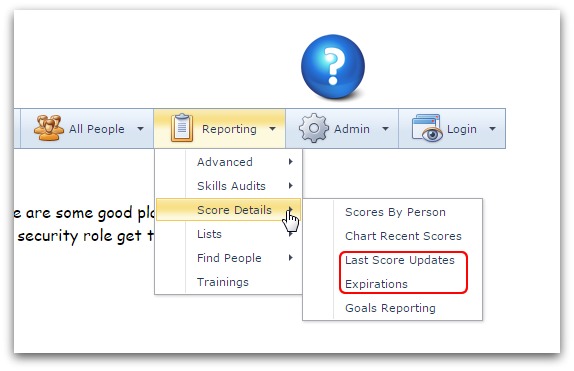
And so we moved notifications to their own special place under the “All People” menu.
We also grouped the Training Notification function (used for reminding employees of upcoming training) into this menu. Before now, it could only be accessed through the training module and was separate from other notification functions. But since we added it to this menu, all notifications are now located in the same place.
“Days Since Last Update” Option
To save your precious time, we added a new option that makes it easy to select a “Last Update” date range.
Let’s say you wanted to find people who have not updated their skills in the past 6 months. Without this new option, you’d have to say: ok so today is 24th August 2015, 6 months ago was February – March, April, May, June, July, August, alright 6 months ago was February 24th. Yeah, so I have to enter 24th February 2015.
But now, all you have to do is click 180 in the “Days since last update” option, and you’re done!
Under expirations, this option is labeled “Days until certificate expires”, and it also provides a predefined number of days that you can click on to see who needs to update their certificate.
Though this seems like a little upgrade, I found it made notifications a pleasure to use.
I hope you will have the same experience.
And if you have a feature in mind that you think we should add, or you feel one of our features can be improved on, please contact us about it. We always appreciate your inputs and suggestions.
By: Mesheal Fegor
Sales & Support
http://skillsdbpro.com